Define a New Site in Dreamweaver CS4
The first step to creating a site in Dreamweaver CS4 is to Define a New Site. The object is to recreate the environment of your remote server (where you will ultimately host or make your site live for the world to see) on your computer (where you will actually work on your site).
To define a site in Dreamweaver CS4:
- Open Dreamweaver CS4
- Click on “Dreamweaver Site” under the “Create New” Section of the screen that is displayed.
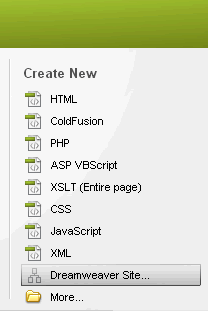
- In the ‘Site Definition’ screen that shows up, give your site a name. In this case I have given it the name “BusinessSite”. Click the “Next” button.
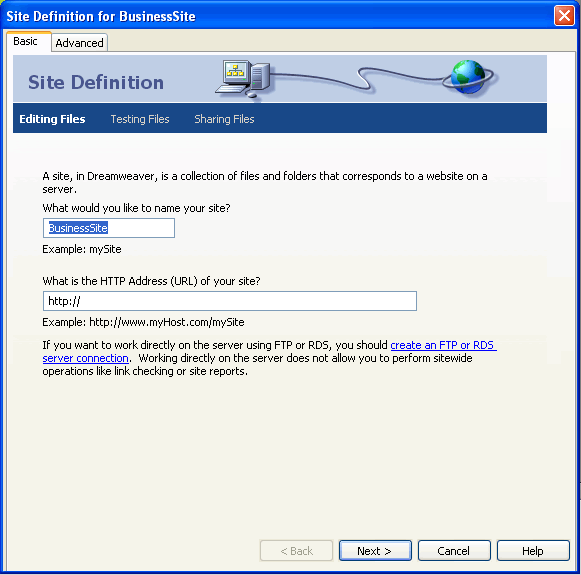
- Select that you do not want to use any server technology. Click ‘Next’.

- Select that you want to edit local copies on your machine and upload to server when ready. Select (or create and select) the folder where you want to save your files. Click ‘Next’.
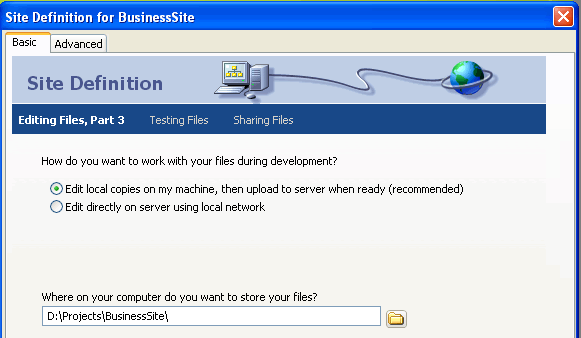
- Select ‘None’ from the ‘How do you connect to the remote server’ drop down. Click ‘Next’.
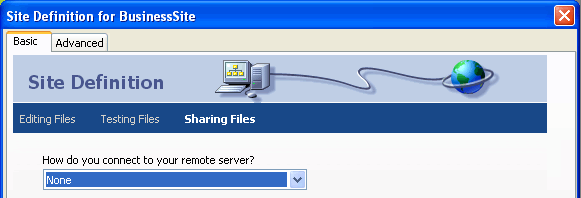
- Review your site definition settings. Click ‘Done’.
- You will see the new site defined in the ‘Files Panel’. All the files you create will be stored here and can be easily accessed from here. Also all links to pages and images etc. will be relative to the folder defined in the site.
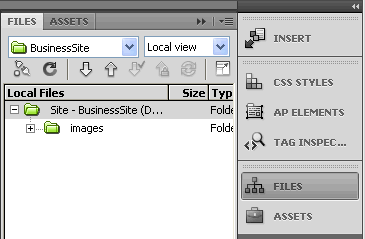
Dreamweaver CS4 Tutorials
- Dreamweaver CS4 Tutorial
- Define a New Site in Dreamweaver CS4
- Create a template in Dreamweaver CS4
- Design your template in Dreamweaver CS4
- Design the CSS Style Sheet in Dreamweaver CS4
- Insert Images in Dreamweaver CS4
- Creating the Menu in Dreamweaver CS4
- Content in Dreamweaver CS4
- Insert Editable Regions in the Dreamweaver Template
- Dreamweaver CS4 Template Based Web Pages
- Formatting Headings in Dreamweaver CS4
- Formatting Images in Dreamweaver CS4
- Linking pages in Dreamweaver CS4
- Forms in Dreamweaver CS4
- Dreamweaver CS4 Form Validation Tutorial
- Tables in Dreamweaver CS4
- Testing the Website in the Browser
- Upload your site with Dreamweaver CS4
- How to validate your Contact PHP form in Dreamweaver CS4
Tags: Define a site in Dreamweaver C4, Dreamweaver CS4 Tutorials
Posted in Dreamweaver | No Comments »
