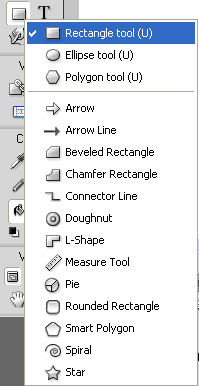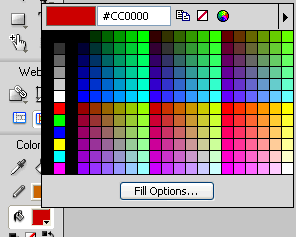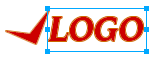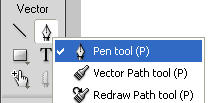Logo Design
Let’s begin by creating a logo. We will learn how to use the vector tools as well as the Text tool during this process. We will also learn how to use the color selection tool.
Clicking on the arrow below the rectangle tool you will find many premade shapes which you can use.
You can experiment with the various shapes and create a logo.
However for the purpose of this tutorial, we will use the Pen tool to create a shape like given below. Simply click at the different points and finally double click to join the two ends.
Making sure that the shape is still selected, select the fill color (color inside the shape) and stroke color (outline color) of your choice by clicking in the color selection box and then selecting the required color from the color palette that pops up (see below).
We now have a colored shape which looks like this:
Now let’s use the Text tool to create the logo text.
- Click on the Text tool
- Click next the logo shape where you want the text
- Start typing your logo name
You will get something like this:
Now using the Properties Inspector, adjust the text font, size, fill color, stroke color etc.
You will get something like this:
For the purposes of this tutorial, we will consider that our logo has been designed, however you can continue to try out the various vector tools to create a logo that you are happy with.
You can experiment with the vector path tool as well to get smooth curves. If you have a byline, you can use the text tool to type it as well. You might some ideas from these logo design templates.
Using the pointer tool, select all the shapes and text together by drawing an outline around them and group them [ From the main menu select Modify > Group].
Now you can move the logo around easily without worrying about the different parts getting separated.
Fireworks CS5 Tutorial
- Fireworks CS5 Tutorial
- Best Web Design Graphics Software
- Fireworks Templates
- Create New Fireworks Document
- Fireworks Tools
- Website Layout Design
- Logo Design
- Masthead Design
- Fireworks Menu
- Inserting Images – Fireworks CS5
- Text Styles- Fireworks CS5
- Web Slices – Fireworks CS5
- Drop Down Menus – Fireworks CS5
- HTML/ CSS – Fireworks CS5
Posted in Fireworks | No Comments »