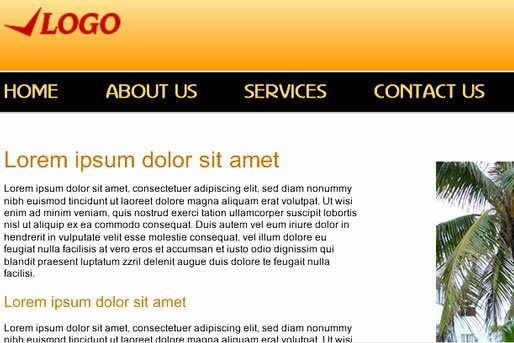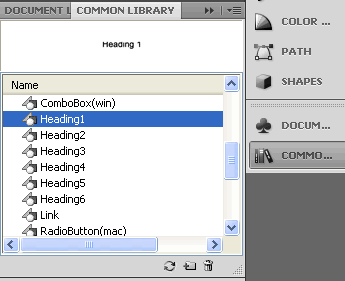Text Styles- Fireworks CS5
Now let’s insert the texual content into your layout and create the text styles in Fireworks CS5.
To quickly add some sample text, follow these steps:
- From the main menu select ‘Commands’
- Select Text’
- Select ‘Lorem ipsum’
Resize the text field to fit into your layout. Select the font, font size, colors etc in the Properties panel.
Keep in mind that in your final web page this text will be HTML text and not an image. Choose fonts that are available on all computers and are easy to read on a computer screen e.g Arial and Verdana.
If you plan on creating your HTML web page and CSS style from within Fireworks you can define the styles of your Heading tags (H1, H2, H3 etc.).
This can be done from the ‘Common Library’ panel > HTML folder. Drag the required heading (e.g Heading 1) onto the canvas.
Then open the ‘Symbol Properties’ panel to change the color, font, size etc.
Finally when you export your HTML page and CSS styles, the heading tags will also be redefined. Similarly you can style other HTML elements like links, buttons and other form elements.
Fireworks CS5 Tutorial
- Fireworks CS5 Tutorial
- Best Web Design Graphics Software
- Fireworks Templates
- Create New Fireworks Document
- Fireworks Tools
- Website Layout Design
- Logo Design
- Masthead Design
- Fireworks Menu
- Inserting Images – Fireworks CS5
- Text Styles- Fireworks CS5
- Web Slices – Fireworks CS5
- Drop Down Menus – Fireworks CS5
- HTML/ CSS – Fireworks CS5
Posted in Fireworks | No Comments »