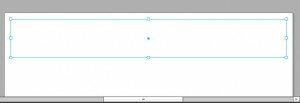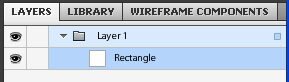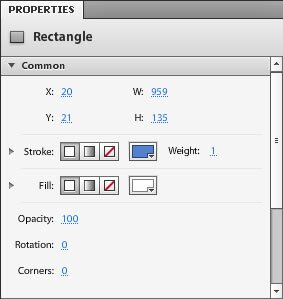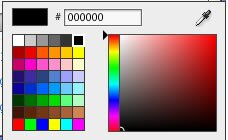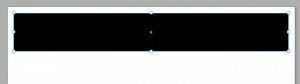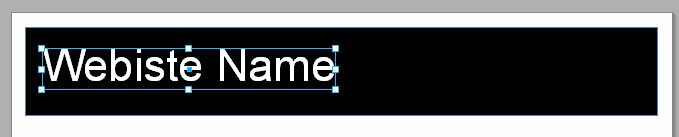Flash Catalyst Webpage
Let us create our first Flash Catalyst webpage.
Using the rectangle tool create a bar at the top or the artboard work area.
Once you create the rectangle you can manipulate it by using the select tool, then clicking and dragging the little boxes at the corners and sides of the rectangle. Thus you can make it larger or smaller until you are satisfied.
You will notice some changes in some of the other panels as well.
In the Layers panel you will notice a new layer called’ Rectangle’ is added.
In the Properties panel you will see various properties that can be set for this rectangle.
You can change the color of the rectangle by clicking on the tiny triangle below the Fill color box and selecting the color of your choice from the color picker that pops up. Let us pick the color black.
You will notice that the rectangle immediately becomes black in color.
Using the Text tool let us type out our website name.
- Click on the Text tool
- Click on the area of the artboard that you want the text to appear.
- The cursor will change
- Type out your text
- Adjust the size of the text in the Properties panel by hovering over the number next to Size. The cursor will change. Drag right to increase the size and drag left to reduce the size. Or click on the number and enter the desired size in the box that appears.
- Change the color if required in the Properties panel.
- To move the text on the artboard, click on the Select tool and then move the text field where required.
- Take some time to go through the other options available to you to manipulate the text in the Properties panel. You will also notice that a new layer titled ‘Text’ appears in the Layers panel.
You can use the shape tool to create a logo graphic next to your website name. Let’s do this next…
Flash Catalyst Tutorial
- Flash Catalyst Tutorial
- Create a New Project
- Flash Catalyst Workspace
- Flash Catalyst Tools
- Flash Catalyst Webpage
- Logo Design in Flash Catalyst
- Webpage Layout in Flash Catalyst
- Buttons in Flash Catalyst
- Pages/ States in Flash Catalyst
- Interactivity in Flash Catalyst
- Transition Effects in Flash Catalyst
- Publish the Flash Catalyst Website
Posted in Flash Catalyst Tutorial | No Comments »