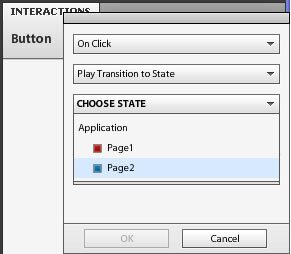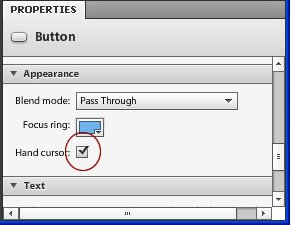Interactivity in Flash Catalyst
Now let’s add some interactivity in Flash Catalyst. Let’s make the buttons work.
Select Page 1.
Click on the button.
In the Interactions panel click the ‘+Add Interaction’ button
In the options provided select “Page 2″ under “Choose State”.
From the Main menu click File > Run Project to test your site.
You will notice that clicking on the button changes the page. Also that the button text color changes when the cursor is over it or when the button is clicked.
However the cursor itself does not change to the hand cursor (which indicates that that area is clickable). To get the cursor to change click on the button and tick ‘Hand Cursor’ in the Properties panel.
If you test the site again you will notice that the cursor changes to the hand cursor when the mouse is over the button or when the button is clicked.
Flash Catalyst Tutorial
- Flash Catalyst Tutorial
- Create a New Project
- Flash Catalyst Workspace
- Flash Catalyst Tools
- Flash Catalyst Webpage
- Logo Design in Flash Catalyst
- Webpage Layout in Flash Catalyst
- Buttons in Flash Catalyst
- Pages/ States in Flash Catalyst
- Interactivity in Flash Catalyst
- Transition Effects in Flash Catalyst
- Publish the Flash Catalyst Website
Posted in Flash Catalyst Tutorial | No Comments »