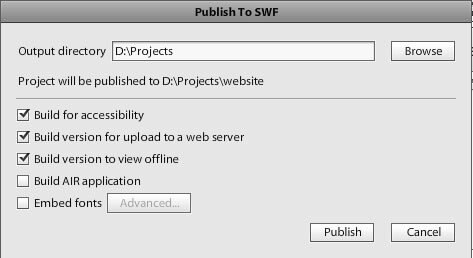Publish the Flash Catalyst Website
Once you have created the site it is time to Publish the Flash Catalyst website.
From the main menu select File > Publish to SWF/ AIR
Specify the folder you want to save the files in and click the Publish button.
After it is published you will find a folder ‘deploy-to-web’ with the final files. This will contain the HTML file which displays the Flash (swf) file as well.
Using a your hosting server File Manager, upload these file to your hosting server e.g Hostgator (which we use to host this site).
You might need to change Main.html to index.html if you want this to be your home page (i.e load up when a visitor types your domain name).
Congratulations! You have created a website and made it live for the world to see!
If you want to create an HTML website (as opposed to a Flash website) you can check out the Fireworks tutorial and Dreamweaver tutorial on this site.
Flash Catalyst Tutorial
- Flash Catalyst Tutorial
- Create a New Project
- Flash Catalyst Workspace
- Flash Catalyst Tools
- Flash Catalyst Webpage
- Logo Design in Flash Catalyst
- Webpage Layout in Flash Catalyst
- Buttons in Flash Catalyst
- Pages/ States in Flash Catalyst
- Interactivity in Flash Catalyst
- Transition Effects in Flash Catalyst
- Publish the Flash Catalyst Website
Posted in Flash Catalyst Tutorial | No Comments »