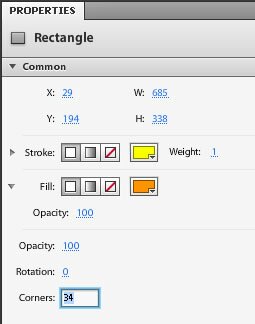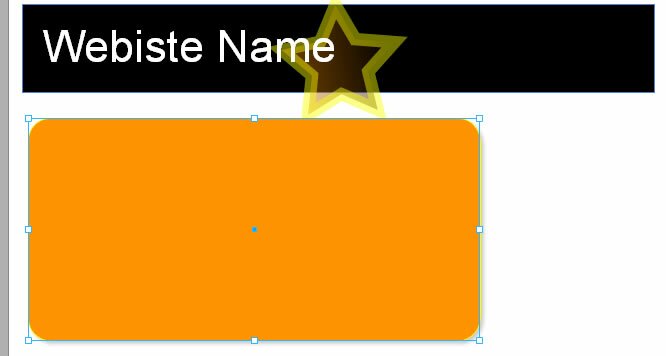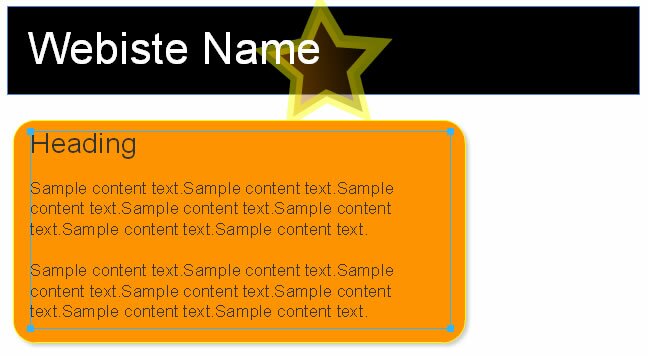Webpage Layout in Flash Catalyst
Now it’s time to design the rest of the webpage layout in Flash Catalyst.
We will create an area for content and some menu buttons.
Let’s create a content area and a menu area using rounded rectangles. The roundness of the corners can be adjusted in the Properties panel under ‘Corners’. Set the fill color and the stroke color as shown below.
You can give the rectangle an effect like a drop shadow from the Properties panel as well.
- Click on the + icon in the Filters section of the Properties panel.
- Select ‘Drop Shadow’
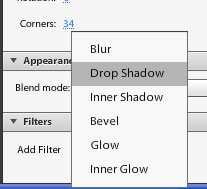
- You can then adjust the settings of the drop shadow e.g. colors, distance
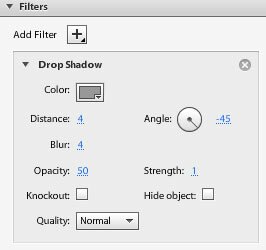
- Take a moment to experiment with all the possibilities.
Our webpage now looks like this:
Using the Text tool type out some sample text in this content area of the layout.
Now let us create some menu buttons…
Flash Catalyst Tutorial
- Flash Catalyst Tutorial
- Create a New Project
- Flash Catalyst Workspace
- Flash Catalyst Tools
- Flash Catalyst Webpage
- Logo Design in Flash Catalyst
- Webpage Layout in Flash Catalyst
- Buttons in Flash Catalyst
- Pages/ States in Flash Catalyst
- Interactivity in Flash Catalyst
- Transition Effects in Flash Catalyst
- Publish the Flash Catalyst Website
Posted in Flash Catalyst Tutorial | No Comments »