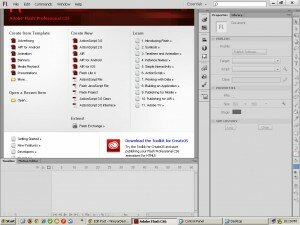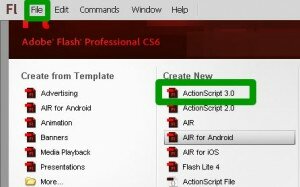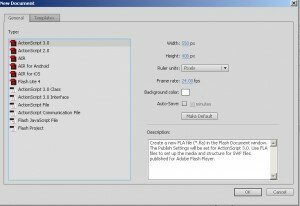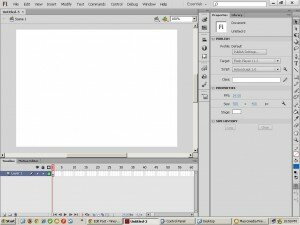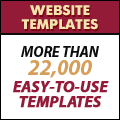Create New Flash CS6 Document
Let’s create a new Flash CS6 Document.
To do this:
- Open the Flash CS6 software.
- Select ‘File’ from the Menu > Select ‘New’
- Select ‘ActionScript’ 3.0
- Click the ‘OK’ button
1. Open the Flash CS6 software.
When you open the Flash CS6 software you will get a screen like this:
2. Create New Flash CS6 Document
Directly click on ‘ActionScript 3.0′ under ‘Create New’
OR
Select ‘File’ from the Menu > Select ‘New’
3. Select ‘ActionScript’ 3.0
In the Ne Document window that opens, select ‘ActionSCript 3.0′ under ‘Type’ in the ‘General’ Tab.
4. Click the ‘OK’ button
5. New Untitled Flash CS6 Document
A new untitled Flash Cs6 Document will open.
6. Save the Flash CS6 document
Save the Flash document by:
1. Selecting File > Save
2. Type the name of your choice. e.g. tutorial.
3. The Flash document will be saved with a .fla extension. E.g. tutorial.fla
Flash CS6 Tutorial
- Create New Flash CS6 Document
- Flash CS6 Workspace
- Create Rectangle in Flash CS6
- Convert to Symbol | Flash CS6
- Keyframes | Flash CS6
- Classic Tween | Flash CS6
- Test Flash CS6 Movie
- Adding new frames | Flash CS 6
- ActionScript 3.0 Stop Command | Flash CS6
- Change symbol size, color, rotation | Flash CS6
- Flash CS6 HTML5 Tutorial
Tags: Create New Flash CS6 Document
Posted in Flash CS6 Tutorial | No Comments »