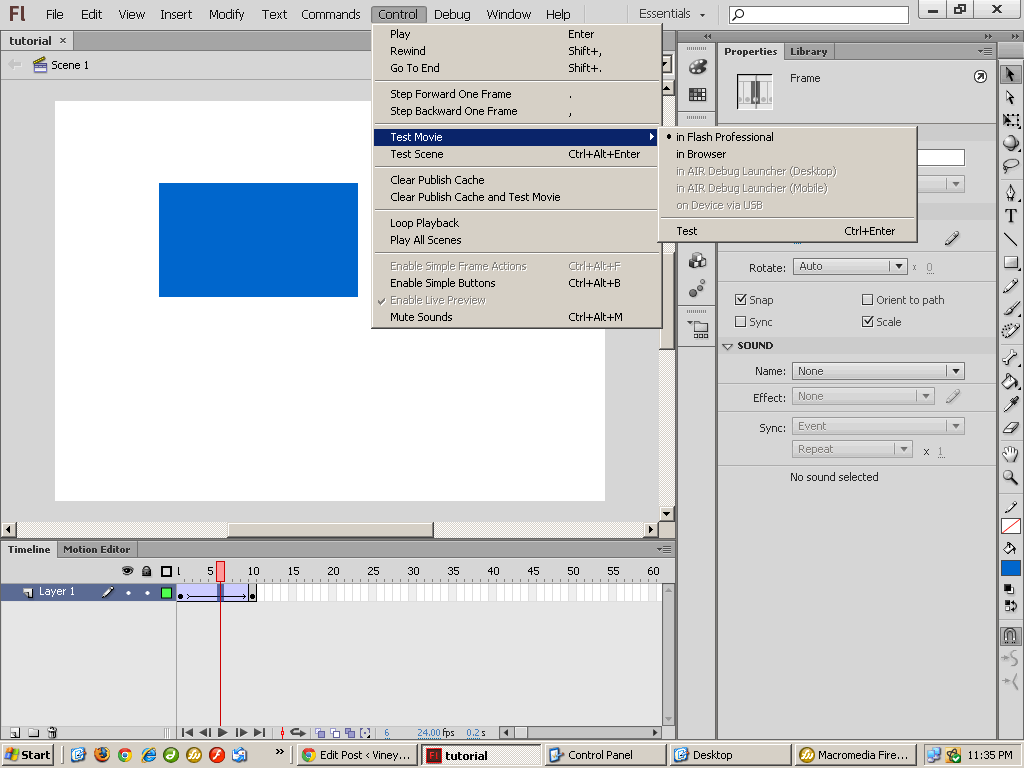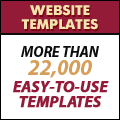Test Flash CS6 Movie
Now that the animation is ready, we need to test it to see the animation of the moving rectangle.
We can test the Flash CS6 Movie by:
1. Select ‘Control’ from the main menu.
2. Select ‘Test Movie’.
3. Select ‘In Flash Professional’ or ‘In Browser’.
4. A new window will open and you will see the rectangle moving from left to right.
If you select ‘In Browser’, you will see 2 new files created in the same folder where your Flash file is saved. One will be a .html file and the other will have a .swf extension. This is a Flash movie file which can be displayed by web browsers.
Click to see the swf file created
If you want to put up your animation on a website you can simply upload the html and swf files. There is no need to upload the Flash document file with the extension .fla. However keep it safe as this is your source file and any changes you need to make will have to be made to this file and then a new .swf file will need to be generated.
Flash CS6 Tutorial
- Create New Flash CS6 Document
- Flash CS6 Workspace
- Create Rectangle in Flash CS6
- Convert to Symbol | Flash CS6
- Keyframes | Flash CS6
- Classic Tween | Flash CS6
- Test Flash CS6 Movie
- Adding new frames | Flash CS 6
- ActionScript 3.0 Stop Command | Flash CS6
- Change symbol size, color, rotation | Flash CS6
- Flash CS6 HTML5 Tutorial
Posted in Flash CS6 Tutorial | No Comments »