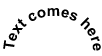Adobe Fireworks CS3 Tips and Tricks
If you are a beginner you might like to go through the Fireworks CS3 Tutorial.
1. Crop an Image
You can crop a particular image within the canvas by selecting the image and [Edit > Crop Selected Image]
2. Image in Shape
You can put an image into a shape by:
- Create a vector shape
- Place the image over the shape
- Cut the image
- Click the shape
- Select Edit > Paste Inside
- Click the 4 dots icon that appears to move the picture around within the shape till you are stisfied with the position
3. Blend an Image into the Background
When one end of the image needs to be made transparent
- Select the image
- Click 'Add Mask' icon in the layers panel
- A new green rectangle will appear in the layer
- Click on this layer
- Click the paint bucket tool
- Select Gradient > Linear in the properties panel
- Click on the image at the part that you want to remain opaque and drag till the end of the image that you want to make transparent.
- The image will blend beautifully into the background
When the Image needs to be shaped differently
- Select the image
- Use the marquee tool to select the area you want to keep
- Select > Feather
- Specify a radius that you want to feather and click ok
- Select > Select Inverse
- Hit "Delete"
- Your image will blend neatly into the background in the desired shape, if the feather is too much you can undo and repeat the process with a lower (or higher) feather radius.
4. Curve Text around a Shape
Step 1: Create some text and a shape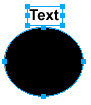
Step 2: Select both (the text and the shape) > Click Text > Attach to Path
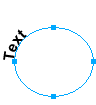
The text will curve around the shape. You can still edit the text.