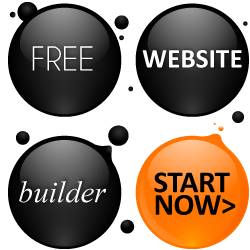The WordPress Learning Curve - Kiss HTML Goodbye!
Using WordPress has its many advantages from unlimited themes, plugins, and widgets to open source software and the incredible knowledge forums available on the Internet. The most exciting feature of WordPress though is its HTML free zone.
For individuals who are unfamiliar with HTML coding and more familiar with using Microsoft Word or MySpace; WordPress is a dream. Your website, regardless if it is used for personal blogs or business information and sales, is controlled in the administrative panel of WordPress. On that screen, the administrator has two options, to enter information via an HTML box or to utilize the user-friendly WYSIWYG feature.
For those not familiar with the term WYSIWYG it's a term that was coined in the origination days of word processing. Prior to that time, what you entered on your word processor may not be what printed out. WYSIWIG was a term that was coined simply meaning What You See (while typing on screen) Is What You Get (when you print or publish your document).
WordPress uses the terminology "visual" to refer to the WYSIWIG editor in their system. In this format, what you see while typing is what you get when you post your article or news/information item.
In the administrator module there are two selections for entering information either visual or HTML. The HTML screen is available to use if you understand embedded coding such as , which simply tells the program to italicize the text that's in between those two symbols.
In the visual editor, things are made much simpler for you. As you type, you can utilize the icons for changing your text to bold, italic, or change the sizes or color of your text. You can also add lists in bulleted or numbered form, or create a quotation text box which will shade and indent a specific portion of your text.
Typing Your Blog Entries Directly into WordPress
However most people do not use WordPress to enter their information, they instead use a word processing program such as Microsoft Word. This creates a whole new level of problems, since Microsoft Word embeds coding within your text and what you see is not always what you get. For instance, you may have your lists separated at the right line spacing, and indented just right with a flushed indentation for overflow; but when you paste it into WordPress all your formatting disappears and things don't look anything like you imagined.
To help alleviate this issue, WordPress has added an icon for inserting your text from Microsoft Word. Simply click on the button and paste your information. The goal of inserting your text this way is that WordPress is supposed to recognize the formatting and follow all the rules you established in your original document. While this is a wonderful tool, it doesn't always work as planned and formatting can be dropped or added within the document.
One workaround is to use the insert as plain text icon in WordPress. By pasting your text through this application, all the embedded codes are supposed to be stripped from your inserted text. At this point you can use the available WordPress icons and features to create the right look of your document in the visual tab.
WordPress also offers a preview key which acts similar to the print preview in word processing programs. By clicking this button, you are able to see what your document will look like when it actually posts to your site. This is a great tool to keep checking your document to make sure it is just right before you publish it for everyone to see.
These and many other features are standard within the WordPress administrative dashboard. They serve as a great benefit to the non-technical administrator or writer, enabling them to produce great documentation to their website without learning difficult HTML or other source coding.
More Wordpress Articles
... opportunities. The most popular or recognized is probably Google Adsense. These ads are placed, with your Adsense code attached in the background, on your site and each time someone clicks on the ad you re paid a certain amount. The problem with Google Adsense is that it can take a long time to build ...
... altered with the installation of plugins, making the site uniquely yours. Further, you can add other options to your site such as an online store, links to other sites, comment cards, or even polls. Regardless of the type of site you choose to build, WordPress is your best choice for easy content management ...
WordPress - Not Your Ordinary Blog
... morning and browsing through the classified ads. The internet provides many free platforms for posting advertisements, and WordPress is included in this group. Using the classified plugin, WordPress administrators can advertise items on their site, and even allow visitors to post items. WordPress and ...
WordPress Themes: Free Vs. Premium - Is There A Difference?
... world of WordPress offers many free themes, plugins, and widgets to their users; there is certainly some truth to statement, as there are some downfalls to using a free WordPress theme. What s Lurking in the Background? The first concern with using a free theme is the possibility of having hidden and ...
7 WordPress Plugins You Can't Live Without
... owner of the site creates spaces within their blog or posts that allow advertisers to purchase space. These spaces are often referred to as banner or box ads. Adsense Deluxe allows you to build these advertising spaces within your site. Simply decide how many ads you will host with each page, sizes of ...
Recommended Resource
- Wordpress Orientation - A guide to Wordpress
Wordpress
- Making Money With WordPress
- Building An Online Business? Make It Easier With WordPress
- Top Seven Reasons To Use WordPress As Your Blogging Platform
- WordPress – Not Your Ordinary Blog
- WordPress For CMS
- The WordPress Learning Curve – Kiss HTML Goodbye!
- WordPress Themes: Free Vs. Premium – Is There A Difference?
- 7 WordPress Plugins You Can’t Live Without
- Increase Your Traffic With WordPress SEO
- Building Social Networks With WordPress?