Create a New Photoshop CS3 Document
- Open Photoshop and create a new document [File > New].
- In the dialog box enter the width and height of the layout. I usually design for a width of 780 pixels width. This works well in monitors with 800 x600 resolution as it leaves 20 pixels for the browser scroll bar. The resolution for the web is 72.
- You can choose between white, background color (the color will be taken from the background color specified in the toolbox) and transparent background.
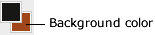
- Click OK.
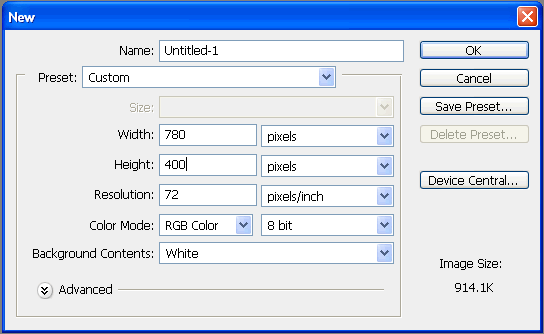
- A new Photoshop document/ canvas will be created with a locked Background layer in the 'Layers Palette'.
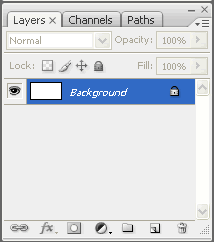
- You can still change the background color by filling the Background layer with the color of your choice (specified in the Foreground Color of the Toolbox) and using the 'Paint Bucket Tool'.

- Name and Save the document [File > Save]. Photoshop files have the extension .psd. You can name it "layout.psd".
Step 1: Create a new Photoshop document
Step 2: Insert images and text
Step 3: Create the website design template
Step 4: Slice and export the images
Project: Create a simple layout
Suggestions for Improvement? If you have a suggestion to improve this tutorial please contact us. We would love to hear from you.

