Draw Shapes (Rectangle) in Flash CS3
You can draw shapes in Flash CS3 by using the various drawing tools provided.
Shape Tools
Now we will use the shape tools to draw the grass and tree.
The GrassMake a new layer for the grass. To do this:
- Click the “Insert layer” icon at the bottom of the timeline.
- A new layer “layer 2” will appear.
- Rename it “Grass”.
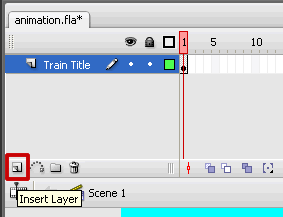
Rectangle Shape Tool
Now let’s use the rectangle tool to make the green grass area. The fill color will be green and we do not want an outline for this rectangle. The stroke color indicates the outline color. Since we don’t want a stoke this should be “none”.
- Set the stroke color to none in the tools palette (accessed by clicking the tiny triangle) in the stroke color icon.
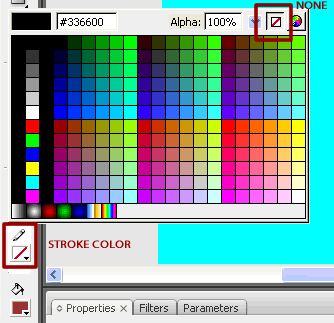
- Choose the rectangle tool.
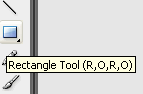
- Click on the stage where the top left corner of the rectangle (for grass) should be and drag (without releasing the mouse) to the bottom right corner of the rectangle.
- Once the rectangle is drawn you can change the fill color to green in the properties window.
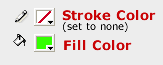
- Finally convert the grass to a graphic symbol named “grass”.
- If you look at the “library” palette now you will notice that there are 2 symbols – ‘grass’ and ‘train title’.
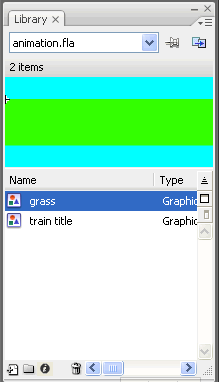
If you cannot see your library palette, go to Window > Library and you will be able to see it. As you create new symbols you will be able to access them from the Library too.
- Step 1: Create a new Flash CS3 document
- Step 2: Add text
- Step 3: Graphic Symbols
- Step 4: Layers
- Step 5: Draw Shapes (Rectangle)
- Step 6: Draw Shapes (Oval)
- Step 7: Draw Lines
- Step 8: Reuse Symbols
- Step 9: Resize and Rotate objects
- Step 10: Paste in Place
- Step 11: Align
- Step 12: Change colors of symbols
- Step 13: Transform Options
- Step 14: Movie Clip Symbols
- Step 15: Keyframes
- Step 16: Motion Tweens
- Step 17: Lock Layers
- Step 18. Import an Image
- Step 19: Publish the Flash file
- Flash Photo Gallery Tutorial
- Flash CS3 Quiz Tutorial
- Flash CS3 Tutorial Part 2: Create a Simple Website with ActionScript 3.0
- Free Flash CS3 Website Template
- Flash CS6 Tutorial
- Flash CS6 HTML5 Tutorial
Suggestions for Improvement? If you have a suggestion to improve this tutorial please contact us. We would love to hear from you.
Flash is part of the Adobe Creative Suite
Streamline web design, development, and maintenance. Order Now!

