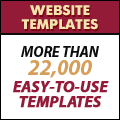Paste in Place in Flash CS3
Use "Paste in Place" to make a copy exactly one over the other in Flash CS3.
By default, Flash pastes in the center of the stage. There are 3 paste options under the Edit menu:
- Paste in Center
- Paste in Place
- Paste Special
Paste in Place
Continuing with the tutorial let us make multiple copies of the smaller slanting line right across the railway tracks.
The easiest way to do this is to:
- Select the instance of the smaller slanting line on the stage
- Copy (Edit > Copy)
- Paste in Place (Edit > Paste in Place).
- Then, use the right arrow key to move it a little away.
- Repeat the process.
- Once you have done around 5, select all 5 (select multiple by pressing the shift key while selecting), paste in place and move.
- Step 1: Create a new Flash CS3 document
- Step 2: Add text
- Step 3: Graphic Symbols
- Step 4: Layers
- Step 5: Draw Shapes (Rectangle)
- Step 6: Draw Shapes (Oval)
- Step 7: Draw Lines
- Step 8: Reuse Symbols
- Step 9: Resize and Rotate objects
- Step 10: Paste in Place
- Step 11: Align
- Step 12: Change colors of symbols
- Step 13: Transform Options
- Step 14: Movie Clip Symbols
- Step 15: Keyframes
- Step 16: Motion Tweens
- Step 17: Lock Layers
- Step 18. Import an Image
- Step 19: Publish the Flash file
- Flash Photo Gallery Tutorial
- Flash CS3 Quiz Tutorial
- Flash CS3 Tutorial Part 2: Create a Simple Website with ActionScript 3.0
- Free Flash CS3 Website Template
- Flash CS6 Tutorial
- Flash CS6 HTML5 Tutorial
Suggestions for Improvement? If you have a suggestion to improve this tutorial please contact us. We would love to hear from you.
Flash is part of the Adobe Creative Suite
Streamline web design, development, and maintenance. Order Now!